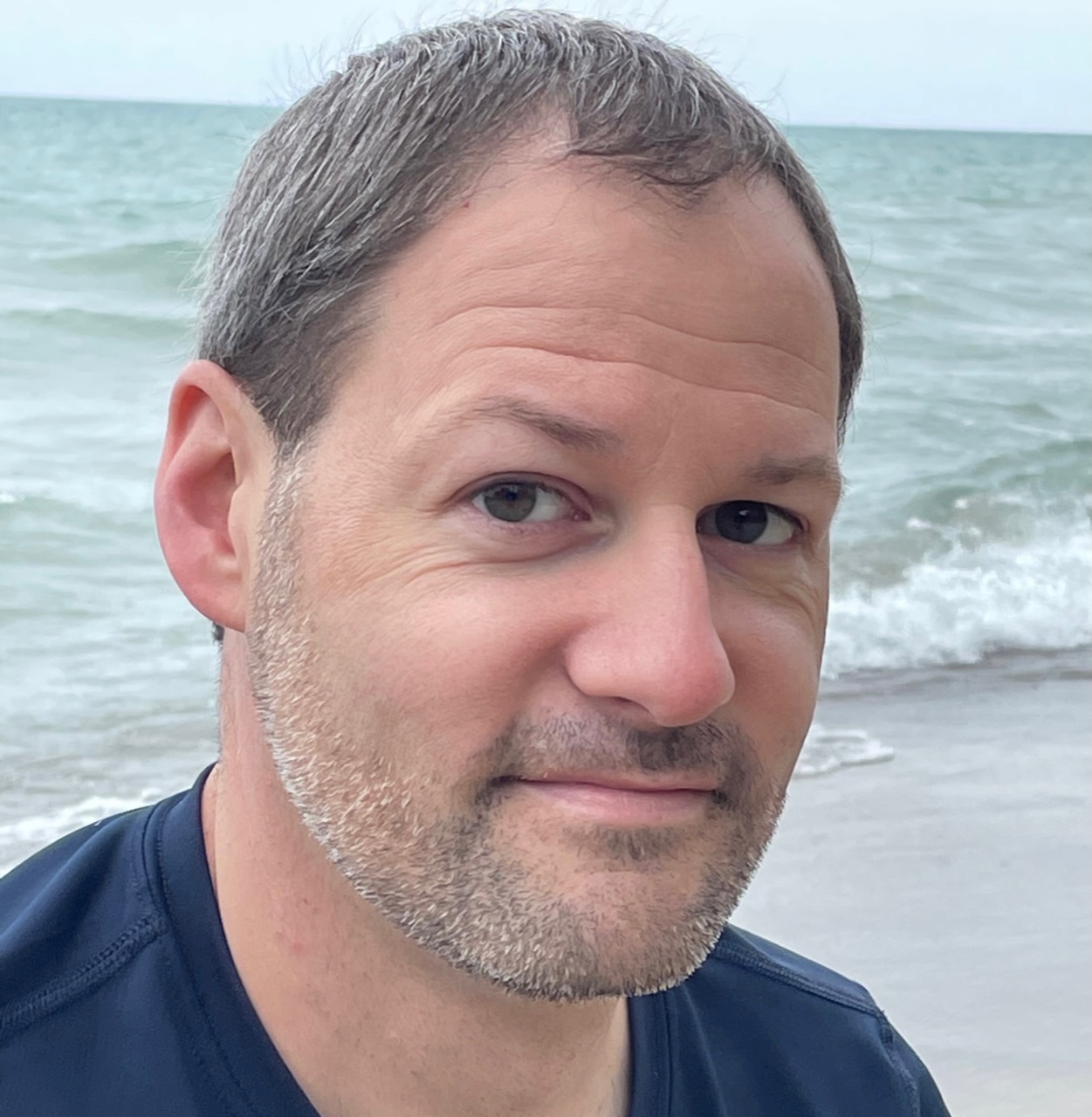Creating a visually engaging slideshow on Facebook can be achieved in three simple steps. First, make sure your Facebook mobile app is updated to access the new Slideshows feature, which enhances the user’s content creation experience. Next, select 3-10 captivating photos, choose a visually appealing theme, and arrange the images in a harmonious order. Finally, publish your customized slideshow, adding optional music to further enhance the presentation before sharing it with your desired audience using the privacy settings. For more detailed information on the process, continue reading.
1. Update Your Facebook App
Consistently updating your Facebook mobile application is essential to guarantee access to the latest features and improvements. This includes the new Slideshows feature, which allows you to create engaging visual content for your Facebook audience.
Regular app updates help optimize performance and enhance the overall user experience, ensuring your platform experience remains seamless and efficient.
To check for Facebook app updates, simply navigate to the App Store (iOS) or Google Play Store (Android) on your mobile device. Here, you can review available updates and install them with just a few taps.
By keeping your Facebook app up to date, you’ll stay informed about new features and functionalities that can elevate your social media presence and interactions.
Prioritizing Facebook app updates demonstrates your commitment to staying current and providing your followers with the best possible experience. This small but impactful step can greatly improve your content creation, sharing, and engagement on the platform.
2. Add Photos and Customize
To create an engaging Facebook slideshow, users must first select a minimum of three and a maximum of ten photos. These visual assets form the foundation of the slideshow, allowing users to showcase a series of related images.
The next step is to customize the slideshow by choosing a visually appealing theme from the available options. Crafting an informative and eye-catching title is vital to give the slideshow context and draw in the audience.
Users should then arrange the order of the photos to create a visually harmonious presentation, guiding viewers through the narrative. Finally, it is essential to review and edit the slideshow before finalizing it for sharing on Facebook.
- Select 3-10 photos for your Facebook slideshow
- Choose a theme to customize the visual appearance
- Add a title to provide context and appeal
- Arrange the photos in a visually appealing order
- Review and edit the slideshow before sharing
3. Publish Your Slideshow
After customizing the settings, users can publish their slideshow on Facebook by clicking the ‘Next’ button. The Facebook Slideshow feature allows you to create a slideshow with your favorite photos and add music to enhance the overall presentation. Before sharing your creation, make sure to review and edit the slideshow for any final adjustments.
When you’re ready, click the ‘Post’ button to publish your Facebook Photo Slideshow. Utilize the platform’s privacy settings to control who can view your published slideshow, whether it’s public, friends, or a custom audience. This will guarantee your content is shared with your desired audience.
The Music tab in the Create a Facebook Slideshow tool allows you to choose a theme that complements your photos, making your slideshow even more visually appealing. Once you’re satisfied with your creation, simply hit the ‘Next’ button to complete the process and share your masterpiece with your Facebook network.
Frequently Asked Questions
How Do I Create a Slideshow on Facebook?
To create a slideshow on Facebook, start by tapping the “What’s on your mind?” box, then select the Slideshow icon. Add up to 10 photos, choose a music theme, and share the completed slideshow directly on your Facebook profile.
How to Make a Slideshow Cover Photo on Facebook?
To create a slideshow cover photo on Facebook, use the slideshow feature when updating your cover photo. This allows you to upload multiple images that will cycle through as your Facebook cover photo.
What Is the Best Slideshow App for Facebook?
Canva is the best slideshow app for Facebook, offering a user-friendly interface, customizable templates, and a vast library of design elements to create visually-appealing and professional-looking slideshows that can effectively engage your Facebook audience.
What Are the Steps to Make a Slideshow?
To create a slideshow, select 3-10 photos, choose a theme with music, personalize with a title, review and edit the slideshow, then share it on your Facebook profile. This process allows you to showcase your visual story in an engaging and cohesive manner.