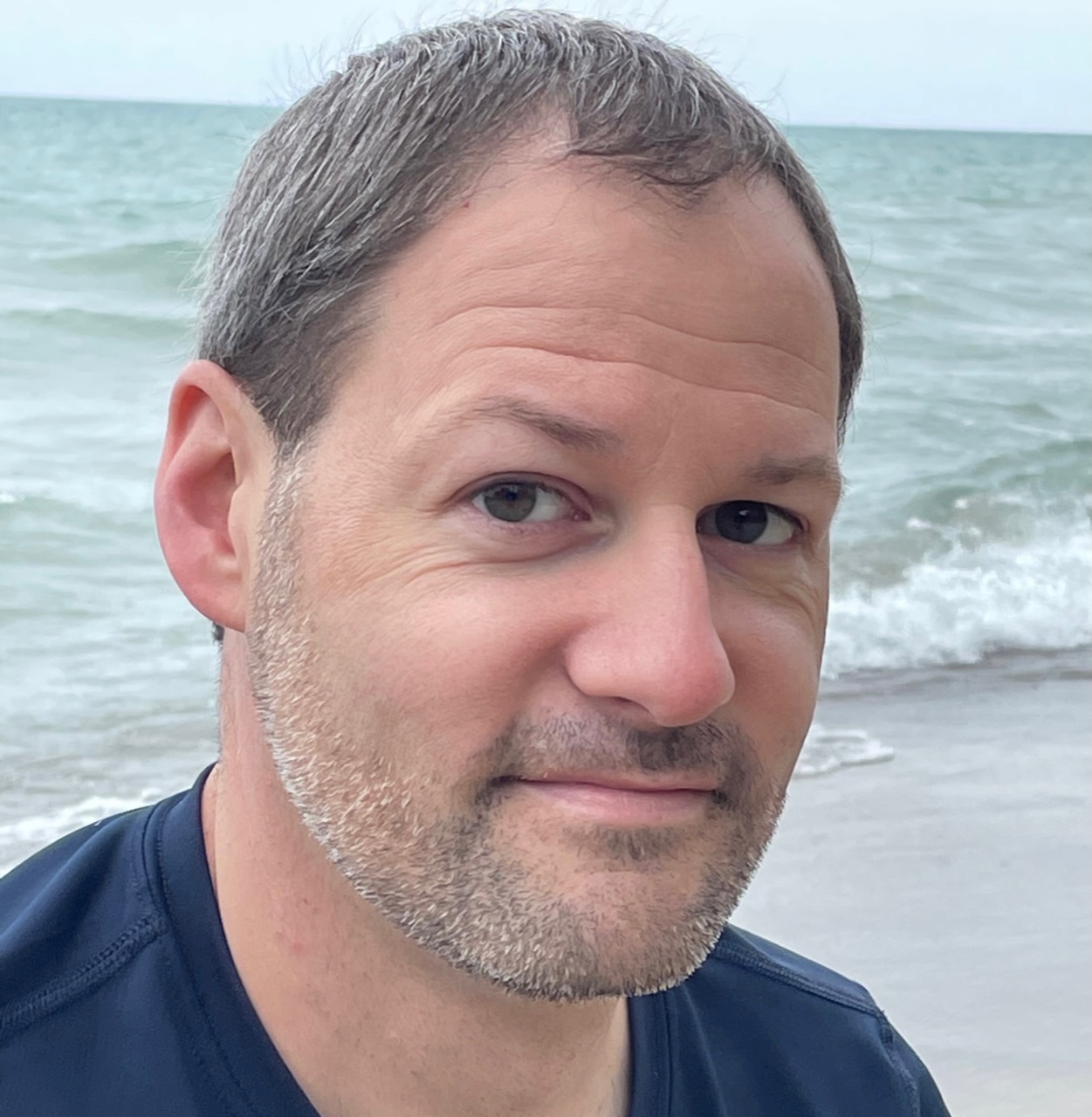Facebook group badges are an essential tool for building and engaging online communities. They distinguish members, highlight individual contributions, and indicate levels of engagement. Admins control the visibility and distribution of badges, which include options like Admin, Moderator, New Member, and Conversation Starter. Badges empower Group Experts, welcome newcomers, and denote leadership roles. Admins can assign badges, toggle their visibility, and boost community morale. While troubleshooting badge issues may require contacting Facebook support, understanding their management and enabling options is vital for fostering a positive group experience. Delving further into the types of badges and how they are utilized can provide valuable insights.
Overview of Facebook Group Badges
A Guide to Facebook Badges and How They Work
Overview of Facebook Group Badges
Facebook group badges serve as visual identifiers that distinguish members within a community, fostering a sense of belonging and highlighting individual contributions. These badges are displayed next to group members’ names on posts, comments, and profiles, providing a clear indication of their level of engagement and the unique roles they play in the group.
Designed to enhance community morale, Facebook group badges come in various forms, such as the New Member badge, Rising Star badge, and Conversation Starter badge, each recognizing different types of member contributions. These badges help group members quickly identify and understand the diverse roles and activities within the community.
Importantly, group admins have control over the visibility and distribution of these badges in the group settings. This allows them to tailor the badge system to their specific community needs, fostering a more engaged and rewarding group experience for all members.
Types of Facebook Group Badges
A Guide to Facebook Badges and How They Work: Types of Facebook Group Badges
Distinguishing group members by their level of engagement and contributions, Facebook offers a diverse array of badges that include Admin, Moderator, New Member, Conversation Starter, Rising Star, and Visual Storyteller. These Facebook group badges serve as visual identifiers, empowering Group Experts and welcoming newcomers.
The Admin and Moderator badges denote the leadership roles of group creators and moderators, respectively, granting them the authority to manage and oversee group activities. New Member badges help identify recent joiners, fostering a sense of community and encouraging their participation. Conversation Starter badges recognize members who initiate engaging discussions, driving vibrant interactions within the group.
Rising Star badges are awarded to new members who make valuable contributions, incentivizing their active involvement. Finally, the Visual Storyteller badge celebrates members who share compelling images and videos, enriching the group’s visual content and fostering a more immersive experience for all.
These diverse Facebook group badges enable effective member management and highlight the unique roles and contributions of each individual, fostering a thriving and collaborative group environment.
Managing Facebook Group Badges
Facebook group administrators have the ability to control the availability of badges for the entire group. Members can also manage which badges are shown on their individual profiles within the group.
Group admins can assign badges to members as recognition for their contributions, or badges may be automatically applied based on member activity.
Enabling and Disabling
Administrators’ ability to control badge availability within Facebook groups allows them to toggle these visual indicators on and off for the entire community. By accessing the badge settings under Admin Tools & Insights in the group settings, admins can enable or disable badges as needed.
Badges are designed to recognize the contributions and achievements of eligible members, which can help engage the group and boost community morale.
While disabling badges is not generally recommended, as they serve an important purpose in fostering a sense of belonging and recognition, administrators do have the authority to manage badge distribution and visibility within the group. This might be necessary in some cases, such as when there are concerns about the appropriate use or display of badges.
Steps to Add Badges
To manage Facebook group badges, group administrators must first access the group settings by selecting the group from their news feed. Once in the group settings, they can click on the pen icon next to the Badges section to begin customizing the badges displayed for group members.
| Step | Action |
|---|---|
| 1 | Access the group settings by selecting the group from your news feed. |
| 2 | Click on the pen icon next to the Badges section in the group settings. |
| 3 | Choose the desired badges you want to display for group members. |
| 4 | Save your selections to activate the chosen badges on group posts and comments. |
After saving the changes, the selected badges will be displayed on group posts and comments, allowing members to easily identify the appropriate status or achievement within the community. Group administrators can also add more badges by clicking the ‘Add’ option within the badges section, further customizing the group’s badge system.
Managing Badges as Member
Customizing one’s Facebook group badges as a member is a straightforward process, allowing individuals to tailor their profile within the community. To get started, access the group from the news feed and click on your name in recent posts to edit your profile. Once there, you’ll see the badges section where you can choose which badges you want to display on your group posts. If you’d like to add more, simply click the ‘Add’ option to turn on new badges.
Group badges serve as a way for admins to recognize member contributions and identify active participants. As a member, managing your badges across different devices like Android, iPhone, iPad, or computer is made easy by accessing the group settings and editing your profile. This allows you to curate the list of badges that best represent your involvement and engagement within the Facebook group.
Troubleshooting Facebook Group Badges
If Facebook group badges are not displaying as expected, the first step is to report any issues to Facebook’s group support team for further assistance.
Troubleshooting may involve ensuring the badges are enabled in the group settings or reaching out to Facebook through the available support channels.
Addressing missing or problematic badge functionality is important for maintaining a positive and informative group experience for members.
Missing Badge Issues
A Guide to Facebook Badges and How They Work: Missing Badge Issues
One common issue users may encounter is the group badge failing to appear, even when the necessary requirements have been met. If your Facebook group badge is missing, the first step is to check if it is enabled in the group settings. Make sure that the feature is turned on and properly configured. Additionally, it is important to verify that your group has over 50 members, as badges are only visible for groups that meet this threshold.
If the badge is still not showing up after these initial checks, it is recommended to contact Facebook group support for assistance. They can investigate the issue and provide guidance on how to resolve the problem.
Users should also report any badge-related issues, as this helps Facebook identify and address technical glitches that may be causing the missing badges. In most cases, the badge should be visible under the group settings, unless there is a technical problem that needs to be addressed.
Reporting Badge Problems
In the event that Facebook group badges remain elusive despite following the recommended troubleshooting steps, proactively reporting the issue to Facebook group support is advisable. This allows the platform to investigate the matter thoroughly and expedite a resolution. By reaching out for assistance, users can report badge-related issues and request further support in resolving the problem.
Typically, badges should be visible under the settings for groups with over 50 members. If the badges are not showing, it is important to follow the available troubleshooting options provided by Facebook. This may involve checking group settings, ensuring the group meets the eligibility criteria, or verifying that the badges are properly configured.
If the support team is not readily available, reporting the problem can lead to further assistance in resolving badge issues. By proactively seeking help, group administrators can work with Facebook to identify the root cause and implement a solution, ensuring a seamless and transparent badging experience for their members.
Enabling and Disabling Facebook Group Badges
Facebook group admins can toggle the availability of group badges through the administrative settings. Enabling badges empowers eligible members by recognizing their valuable contributions, while disabling them may reduce group engagement. Admins can access the badge settings under the Admin Tools & Insights section to manage badge availability for the entire group.
| Action | Impact on Group | Recommendation |
|---|---|---|
| Enable Badges | Increases engagement and identifies active members | Recommended |
| Disable Badges | May reduce engagement and obscure active members | Not Recommended |
| Adjust Badge Eligibility | Customizes recognition for specific contributions | Consider group goals |
When managing Facebook group badges, admins should weigh the benefits of enabling badges to foster a sense of community and highlight valuable members against the potential drawbacks of disabling them. By striking the right balance, admins can leverage badges to enhance group dynamics and encourage meaningful participation.
Steps to Add Facebook Group Badges
To add Facebook group badges, members can access the group settings and navigate to the Badges section. By clicking the pen icon next to the Badges area, users can select the specific badges they wish to display on their group posts. Once the desired badges are chosen and saved, they will be visible alongside the member’s contributions within the group.
Facebook group badges can serve various purposes for group members. They can help:
- Find and recognize group experts or long-standing members.
- Welcome new members and foster a sense of community.
- Showcase the Facebook group badges you’d like others to see.
- See your ‘Group Badges’ and understand their meaning.
As badges appear next to a member’s name, they can improve Facebook badges and enhance the member’s standing within the online tribe.
Who Gives Badges on Facebook Groups?
A Guide to Facebook Badges and How They Work
Who Gives Badges on Facebook Groups?
Group administrators hold the power to assign and manage badges within Facebook groups. Admins have the authority to control the distribution and visibility of badges, which serve as a way to recognize and reward group members. Badges are given at the discretion of the admins, who can assign them to members as a means of acknowledging their contributions, achievements, or status within the group.
Admins play an essential role in the badge ecosystem, as they are responsible for determining the criteria for earning various badges and deciding which members will receive them. This control over the distribution of badges allows admins to shape the group’s culture and incentivize desired behaviors or participation.
The visibility of badges also falls under the admins’ purview, as they can choose which badges to display and how prominently they are featured.
Frequently Asked Questions
How Do Facebook Badges Work?
Facebook badges are visual identifiers that showcase a member’s role, status, or level of engagement within a group. Admins control the distribution and visibility of these badges, which can enhance community participation and recognition.
How Are Facebook Badges Awarded?
Facebook group admins award badges to members based on their contributions, such as engagement, activity, and participation within the group. Admins have the authority to determine the criteria for awarding specific badges to recognize and reward members’ efforts.
What Happens When You Earn a Badge on Facebook?
When a user earns a badge on Facebook, the badge is displayed next to their name on posts, comments, and their profile, signaling their achievements or roles within the group or page. This recognition can boost the user’s visibility and credibility within the community.
Who Decides Who Gets a Top Fan Badge on Facebook?
The administrators or page owners of a Facebook page are responsible for determining which of their followers receive the coveted Top Fan badge. This badge is awarded to the most active and engaged users based on their level of interaction with the page’s content.