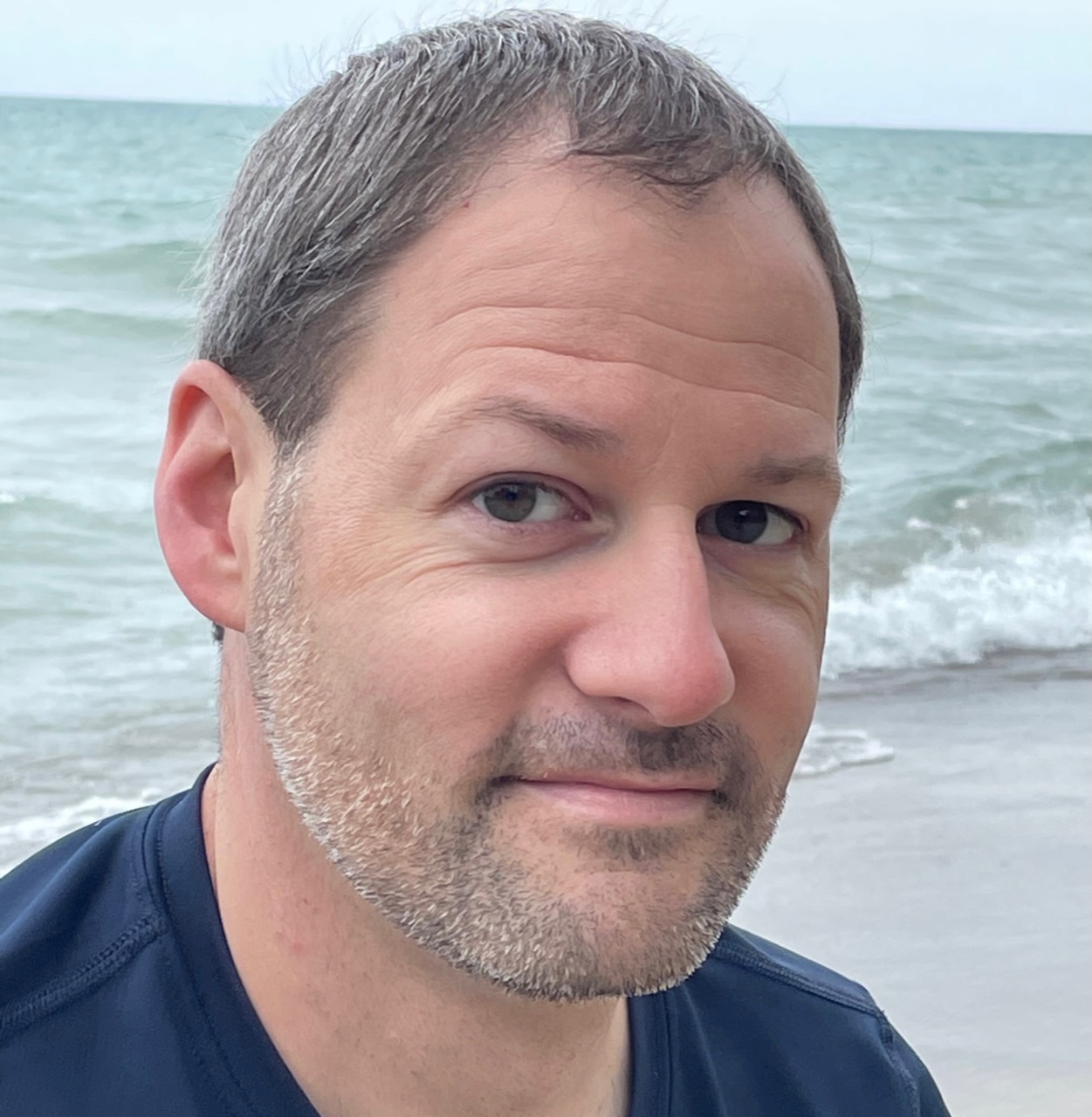Establishing a Facebook Business Manager account is a strategic move for businesses seeking to streamline their digital marketing efforts. The process involves creating an account, entering accurate business details, claiming existing assets, and integrating data sources. Organizing business resources into groups and enhancing account security are pivotal steps. Once the foundation is set, you can leverage the platform’s robust features to run effective advertising campaigns and measure performance. By delving deeper into the capabilities of Facebook Business Manager, you can access valuable insights and optimize your digital marketing strategy for long-term success.
1. Create Your Facebook Business Manager Account
To create a Facebook Business Manager account, visit the dedicated website at business.facebook.com and click on the ‘Create Account‘ button to initiate the setup process. You will be prompted to enter your business name, your name, and your business email address to get started. This email address will be used as the main point of contact for your Facebook Business Manager account, so make sure it is a valid and accessible address.
During the setup, you will need to provide additional business details, such as your business address and industry. This information is important for Facebook to verify your enterprise and grant you access to the platform’s business-focused features and tools. Once you have completed this step, you will need to confirm your email address by clicking on the verification link sent to your inbox.
With your Facebook Business Manager account now established, you can proceed to manage your business assets, ad accounts, and team members within the centralized platform.
2. Enter Your Business Information
Accurately providing your business details is a critical step in setting up your Facebook Business Manager account. Verifying your company information and ensuring an accurate business listing will create a solid foundation for managing your advertising and marketing efforts on the platform.
Carefully completing this section will position your organization for success as you leverage the robust capabilities of Facebook Business Manager.
Complete Business Details
During the setup process, you will be prompted to enter your business’s legal name, country of operation, physical address, and other essential details to guarantee proper identification and verification within Facebook Business Manager.
Providing accurate business information is vital for claiming ownership of any accounts and assets associated with your company on the social media platform. This step guarantees that your Facebook page and other marketing assets are properly linked to your business, allowing you to maximize their full potential.
Consistency and correctness in your business details are equally significant to avoid confusion and streamline your business management processes on Facebook. Accurate information is necessary for effectively managing your ad accounts, pages, and other assets.
Verify Company Information
Your business’s legal name, country of operation, physical address, and website URL are needed to verify your company information accurately within Facebook Business Manager. This verification process is essential to establish credibility and legitimacy in the online business environment. Providing valid business details guarantees a smooth setup and accurate account management, allowing you to claim accounts and assets effectively within Facebook Business Manager.
| Verification Importance | Accessing Features | Establishing Credibility | Managing Resources |
|---|---|---|---|
| Accurate company information is vital for verifying your business details. | Verification is required to access advertising features and other essential tools within Facebook Business Manager. | Verified business details showcase the legitimacy of your online presence, building trust with potential customers. | Efficient management of your business resources is enabled by having your company information accurately verified. |
Completing this verification step is a fundamental aspect of setting up your Facebook Business Manager account properly. It lays the groundwork for effectively utilizing the platform’s powerful features to grow your online business.
Ensure Accurate Listing
Precision in detailing your business information is paramount when setting up your Facebook Business Manager account. Make sure that you accurately enter your business’s legal name, address, country, and other essential details.
Providing a valid business email address and phone number is vital for communication and verification purposes. Additionally, include important information such as your business category, time zone, and currency to tailor your Business Manager experience.
Double-checking all the entered information for accuracy is important to ensure a smooth account setup and management process. Accurate business information is a key factor in claiming assets, managing users, and running effective ad campaigns on Facebook.
Taking the time to verify and correct any discrepancies will save you from potential issues down the line. By meticulously maintaining your business information, you can establish a solid foundation for your Facebook presence and optimize your marketing efforts.
3. Claim Your Existing Accounts
Centralizing the management of your existing Facebook Pages, ad accounts, and Instagram accounts within your Business Manager is an important step.
To do so, you’ll need to request access to client-owned accounts by entering their account ID or email address and verify your ownership of the claimed assets.
This streamlined approach allows you to easily manage multiple accounts under a unified Business Manager, ensuring a smooth progression as you take full control of these important marketing assets.
Identify Existing Accounts
During the setup process, users are prompted to identify and claim any existing Facebook Pages, ad accounts, and Instagram accounts they may already own or manage, allowing for seamless consolidation within the Business Manager platform. This feature guarantees that all of your digital assets are centrally located and easily accessible, streamlining your marketing efforts and providing greater control over your online presence.
The key steps in identifying and claiming your existing accounts are as follows:
- Select the option to claim accounts during the initial setup of your Business Manager.
- Carefully review the list of accounts displayed and verify that they belong to your business or organization.
- Follow the on-screen instructions to successfully claim each account, granting you full ownership and management capabilities within the Business Manager.
Request Access Permissions
After identifying any existing Facebook Pages, ad accounts, and Instagram accounts during the initial setup process, the next step is to request access permissions to claim ownership and management of these digital assets within the Business Manager platform. Requesting access permissions is vital for streamlining the management and control of your business’s online presence and advertising activities.
To claim existing accounts, you’ll need to navigate to the ‘Business Settings‘ section of your Business Manager and locate the ‘Claim Assets‘ option. From there, you can request access to the relevant pages, ad accounts, and other assets owned by your business or your clients. Make sure that you have the necessary permissions or collaborate with the account owner to successfully request access.
Claiming your existing accounts within Business Manager allows you to manage them centrally, granting you greater visibility and control over your business’s online presence and marketing efforts. This step is essential for establishing a streamlined and organized digital infrastructure to support the growth and success of your enterprise.
4. Add Your Facebook Ad Accounts
To guarantee your Facebook ad accounts within Business Manager, you can either request access to your clients’ existing ad accounts or create new ad accounts directly within the platform. This centralized approach allows you to manage multiple ad accounts for different clients or businesses in one place.
When adding ad accounts, you can assign specific roles and permissions to individuals, granting them the appropriate level of access and responsibilities. This guarantees that each team member can perform their tasks efficiently while maintaining control over your advertising activities.
The ad account settings within Business Manager provide you with the following capabilities:
- Set budgets, ad placements, and optimization preferences to align with your marketing objectives.
- Leverage targeting options to reach your desired audience effectively.
- Gain valuable insights and track the performance metrics of your advertising campaigns to analyze their effectiveness.
5. Connect Your Data Sources
Connecting your data sources is a critical step in leveraging the power of Facebook’s advertising platform. By integrating your website pixel, Instagram account, and product catalog, you can gain valuable insights into your customers’ behaviors and optimize your ad targeting accordingly.
Ensuring accurate and up-to-date data connections will enable you to make informed decisions and drive better results from your Facebook advertising efforts.
Add Website Pixel
Integrating your website’s pixel with Facebook Business Manager enables you to track user actions and leverage that data for more targeted advertising campaigns. The pixel provides valuable insights into your website’s performance, allowing you to optimize ad delivery, retarget visitors, and accurately attribute conversions.
Here are three key benefits of connecting your website pixel to Facebook Business Manager:
- Behavioral Tracking:
The pixel monitors user behavior on your website, recording actions such as purchases, signups, or page views. This data helps you understand your audience and refine your ad targeting strategies.
- Audience Targeting:
By creating custom audiences based on pixel data, you can reach website visitors with tailored ads, encouraging them to return and convert.
- Campaign Measurement:
The pixel integration enables you to track the effectiveness of your Facebook ad campaigns, allowing you to make data-driven decisions and improve your ad performance over time.
Implementing the pixel code on your website is an important step in leveraging the full power of Facebook Business Manager for your marketing efforts.
Connect Instagram Account
Within Facebook Business Manager, connecting your Instagram account is a straightforward process that enables seamless integration of your Instagram marketing activities with your overall business management.
To get started, navigate to the Business Settings section and select ‘Instagram Accounts‘ under the ‘Accounts’ menu. From there, click on ‘Add‘ and choose to either access an existing Instagram account or create a new one for your business.
Follow the prompts to log in to your Instagram account and grant permission for Business Manager to connect with it. Once the connection is established, you can manage your Instagram presence, run ads, and track performance directly from the Business Manager platform.
This integration allows you to streamline your social media marketing efforts, gain valuable insights, and make data-driven decisions to optimize your Instagram campaigns. By connecting your Instagram account, you gain access to a powerful suite of tools and features that can help you elevate your brand’s digital presence and drive meaningful results.
Integrate Product Catalog
Integrating a product catalog within Facebook Business Manager enables seamless tracking and management of product data, empowering businesses to optimize their advertising and sales efforts. By linking data sources such as your website, app, or pixel, you can guarantee accurate and up-to-date product information, which is crucial for targeted advertising campaigns.
Utilizing dynamic ads, you can showcase personalized products to potential customers, tailoring the experience based on their interactions and preferences.
Moreover, the ability to manage your inventory directly from the product catalog allows you to efficiently update product availability and pricing, ensuring a smooth customer experience.
To boost sales, you can harness the power of customized product recommendations based on user interactions, driving increased engagement and conversions through your integrated product catalog.
With these powerful features, businesses can elevate their online presence and drive measurable success through Facebook Business Manager.
6. Invite People to Manage Assets
After assigning appropriate roles to your team members, you can invite them to manage various business assets within the Facebook Business Manager. This will enable you to control access and permissions to critical business resources like ad accounts, Pages, and product catalogs.
To invite people, simply enter their email addresses and select the relevant roles for them. The available roles include Admin, Editor, Moderator, Advertiser, and Analyst, each with distinct capabilities. By customizing user access, you can ensure that individuals only have the level of permissions needed to perform their responsibilities effectively.
| Role | Permissions |
|---|---|
| Admin | Full control over all business assets |
| Editor | Can create and edit ads, but not make changes to billing or account settings |
| Moderator | Manage Page content and respond to messages, but cannot make changes to ads |
| Advertiser | Create and manage ad campaigns |
| Analyst | View performance reports and insights, but cannot make changes to ads or settings |
Managing user access in this way allows you to keep track of who has access to your business resources and make updates as needed.
7. Organize Business Assets With Groups
To further streamline the management of your business assets in Facebook Business Manager, you can organize them into groups. Asset groups allow you to efficiently categorize and control access to your ad accounts, pages, product catalogs, and other resources.
Here are three key benefits of setting up asset groups:
- Customized Access Levels: Assign different permission levels to each group, enabling you to precisely control who can view, edit, or manage the assets within. This helps maintain the security and integrity of your business information.
- Structured Organization: Easily group your assets based on criteria such as product lines, marketing campaigns, or team responsibilities. This structured approach enhances visibility and simplifies the process of finding and managing specific resources.
- Improved Collaboration: By granting appropriate access to team members and partners, asset groups facilitate seamless collaboration and ensure everyone is working with the right information.
Leveraging asset groups in Facebook Business Manager empowers you to keep your business resources organized, secure, and accessible for maximum productivity.
8. Enhance Your Account Security
Strengthening the security of one’s Facebook Business Manager account is an essential step in safeguarding sensitive business information. To add an extra layer of protection, enable two-factor authentication, which requires a verification code sent to your phone in addition to your password for account access.
Additionally, set up login approvals to receive a code on your mobile device whenever someone attempts to log into your account, enhancing the security measures in place.
Regularly reviewing and updating your security settings is vital to guarantee top-notch protection for your business assets. Monitor login activity in Business Manager to track who has accessed your account and when, helping you identify any suspicious behavior.
Utilize the robust security features offered by Facebook Business Manager, such as access controls and permissions management, to safeguard sensitive data and prevent unauthorized access.
9. Create Advertising Campaigns
Leveraging the robust Ads Manager within Facebook Business Manager, businesses can create and deploy sophisticated advertising campaigns tailored to their target audience. The Ads Manager offers a range of advanced targeting options, enabling marketers to precisely reach specific demographics, interests, and behaviors. By setting clear campaign objectives, such as brand awareness, lead generation, or website traffic, businesses can align their advertising efforts with their overall business goals.
To engage the target audience effectively, businesses can design eye-catching ad creatives using a variety of formats, including:
- Images: Utilizing visually appealing and attention-grabbing imagery to convey the brand’s message.
- Videos: Leveraging the power of video content to create more immersive and impactful advertising experiences.
- Carousel Ads: Showcasing multiple products or services within a single ad, enabling the audience to swipe through and explore the offerings.
Monitoring campaign performance is vital, and the Ads Manager provides detailed analytics to help businesses track key metrics like reach, engagement, conversions, and return on ad spend (ROAS), enabling them to optimize their strategies for maximum impact.
10. Explore Additional Features and Settings
Beyond the core ad creation and management functionalities, Facebook Business Manager offers a wealth of additional features and settings to streamline business operations and enhance advertising strategies.
One key aspect is managing payment methods, which allows you to securely store and utilize various payment options for your advertising campaigns.
The access requests feature enables you to control who can access your Business Manager account and its associated assets, ensuring the right people have the appropriate levels of permissions.
Furthermore, the email notification preferences section lets you customize which updates and alerts you receive, keeping you informed while avoiding inbox clutter.
The navigation menu provides a straightforward way to explore the different areas of Business Manager, from business information and primary pages to the various tools and settings.
Frequently Asked Questions
How to Set up Facebook Business Manager 2024?
To set up Facebook Business Manager in 2024, start by creating an account with your personal Facebook login. Provide your business information, claim accounts, add ad accounts, and connect data sources to effectively manage your Facebook presence and advertising campaigns.
How to Set up a Facebook Business Suite?
To set up a Facebook Business Suite, create a Facebook Business Manager account, connect your Facebook and Instagram profiles, and customize the settings to manage your business’s social media presence efficiently across both platforms.
How Do I Get Business Manager Access on Facebook?
To get Business Manager access on Facebook, visit business.facebook.com and click ‘Create Account’ to initiate the setup process. Provide necessary information about your business, and verify your identity to complete the registration and gain access to the platform’s extensive business management features.
How Do I Add a Manager to My Facebook Business Page?
To add a manager to your Facebook Business Page, go to the Business Settings of your Business Manager account. Select the page, click “Assign Partner,” enter the email address of the individual, and choose the appropriate role to grant them access.